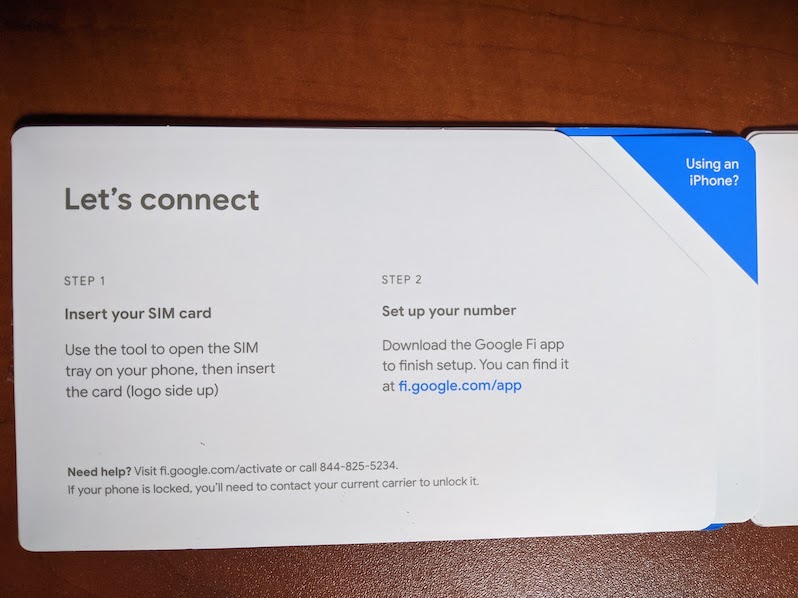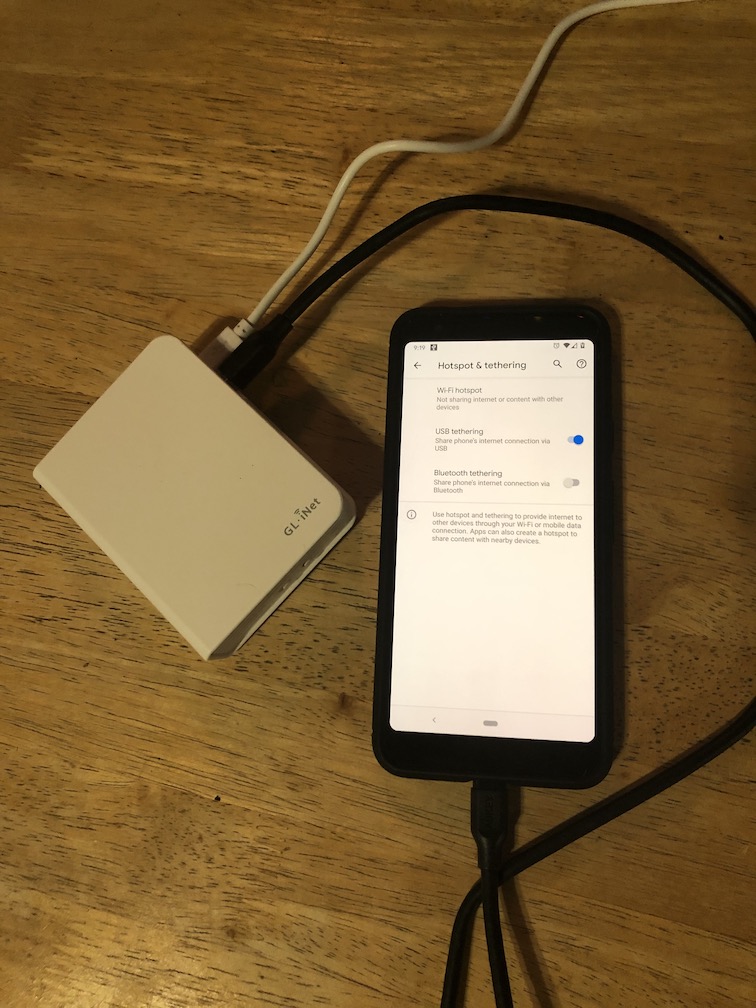Tethering to a cell phone for Internet access
- Intro
- A backup Internet connection
- Checking coverage
- Idea 1 - replace tethering with a router using a data-only SIM
- Idea 2 - improve the WiFi tethering range
- Performance
- Costs
- Closing
Intro
This page describes how I configured a backup Internet connection by tethering my cell phone with a router that shares Internet access with my entire house. This type of configuration is most likely to be useful for:
- Others who want a backup connection
- Temporary installations, like getting Internet access while traveling, or having to work from home temporarily
- Occasional connectivity needs, like for people who primarily use their smartphone, or want connectivity at a vacation home
A backup Internet connection
I telecommute full time, so having an Internet connection outage is a work stopper. A backup is needed.
Since my primary Internet connection uses AT&T’s network, I want to use a different network for my backup connection, even if that means my backup is slower than my primary connection. That way, if something happens to AT&T, I can still get online.
Before embarking on this project, my backup connection was tethering directly to my cell phone. Tethering worked, but only when I was close to my cell phone, and my cell phone only got a usable signal in specific areas of the house, so I’d have to:
- Move from my office to the dining room table.
- Put my cell phone in a nearby windowsill.
- Turn on WiFi tethering, and work with the slow Internet connection.
That was better than nothing, but lessons learned while setting up my primary Internet connection inspired me to investigate how I could upgrade or replace the backup connection to improve speed and range.
Checking coverage
Checking coverage in my area revealed three non-AT&T networks that provided service:
- Verizon
- T-Mobile
- Sprint
Idea 1 - replace tethering with a router using a data-only SIM
My cell phone service is Google Fi, which uses multiple networks, including T-Mobile and Sprint.
One of the neat things about Google Fi is that they allow customers to get multiple data-only SIMs that are only billed by the gigabyte. No usage, no bill. I planned to take advantage of this feature by putting one of those data-only SIMs in an LTE capable router, such as a Netgear Nighthawk or MOFI4500, then connect to it whenever I needed a backup Internet connection.
Before going to the expense of purchasing a new router, I dug out an old cell phone for a proof of concept installation. It’s a good thing that I did because it turns out that:
- Google Fi’s data-only SIMs only work on T-Mobile’s network. Not Sprint’s.
- The T-Mobile signal that reaches my home is weak. I’d use it if it were the only option, but the Sprint signal is faster and more reliable than the T-Mobile signal. For example, network latency is 1/10 to 1/12 as much with Sprint as it is with T-Mobile from my location.
Idea 2 - improve the WiFi tethering range
My cell phone only gets a reliable LTE Internet connection from some parts of my house. The strongest signal is on the top floor, but the phone’s WiFi tethering feature is only reliable when I’m in the same room as the phone. My office is in the basement, so there are two floors between my office and where my phone gets the best signal.
I resolved the conflict between where I work and where I get the best cell signal by purchasing a router that contains both a USB port and a built-in WiFi access point, then configuring the router to tether to my cell phone over USB. Now, if my primary Internet connection goes down, I plug my cell phone into this new router, turn on tethering, and I’m back online.
The specific router that I’m using is the GL.iNet GL-AR750 Travel AC, but other routers also support this type of configuration. Two key things to look for if you want to do this with a different model of router are:
- A USB port.
- Software support. For example, OpenWRT supports USB tethering.
Performance
Here’s a performance comparison of my old, and new backup Internet connections:
| Internet connection | Old | New |
|---|---|---|
| Download speed | 5.11Mbps | 15.01Mbps |
| Upload speed | 0.09Mbps | 0.44Mbps |
| Round-Trip Latency | 40ms | 39ms |
The download speed tripled, and the upload spent went up to 5x its old speed.
It’s nice to have a faster backup and mobile Internet connection than I did before.
Costs
My backup Internet connection still uses Google Fi, which charges by the gigabyte. As a result, recurring Internet connection costs are unchanged. The up-front cost of my backup Internet connection upgrade was $52.99:
| Item | Cost |
|---|---|
| GL.iNet GL-AR750 Travel AC Router | $44.99 |
| Approximately 800MB bandwidth used during testing | $8.00 |
| Backup Internet connection total | $52.99 |
Closing
I hope you found this example configuration useful. If you’re interested in setting up your own home LTE Internet connection, then my recommended next stop is this site’s Check Coverage page.
« Previous: Example Configurations Next: Indoor Installation »